a. Add New Address
To Add a new Address, click the  button in the top-left corner of the respective column (Home, Business, or Mailing).
button in the top-left corner of the respective column (Home, Business, or Mailing).
Dialogue window will pop-up.
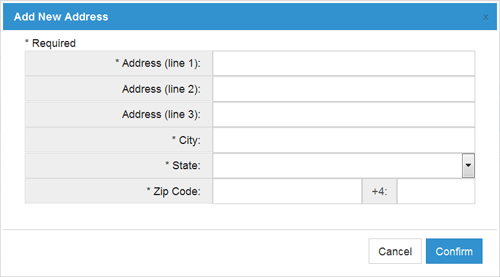
Figure 10
Fill in all the required (*) fields. Extra lines are available for additional information (i.e. Suite #).
If state business rules require the Business Name included in the address, the business name should be entered in Address line 1, and street address will go to the line 2. Licensee name should not be entered in line 1.
If state business rule, a county drop-down list will be provided. CCR does not verify that the county is the correct county for the address.
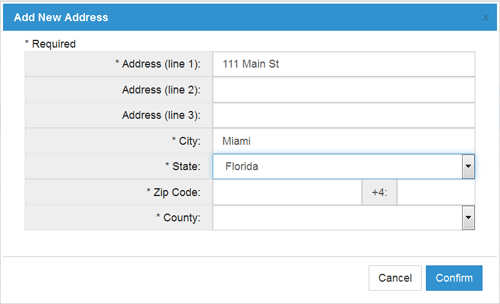
Figure 11
Click  . The new addresses will be edited to use standard post office address terms and verified against the USPS database of accepted addresses.
. The new addresses will be edited to use standard post office address terms and verified against the USPS database of accepted addresses.
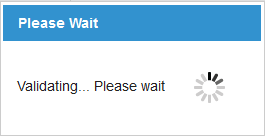
Figure 12
If multiple addresses are found, review them and select the one that you want to add.

Figure 13
If address is not found, verify that the information entered is correct and edit the address.

Figure 14
Note: Please, use the USPS Zip Code Look Up service to verify your address.
If it is still not found and you believe this is an error, please contact NIPR customer service.
When the new address is added successfully, it will appear at the top of respective column.
To see how to assign states to this address go to Assign States to Address.